You can transfer (rehost) the installed license from a PC (or macOS) to another PC (or macOS) by using License transfer tool. Both computers must have MYIROtools software installed (recipient-PC and sender-PC). License transfer tool needs to be used on each computer. The procedure is the same on macOS and PC.
Prior to start: please make sure that MYIROtools is installed on both computers. License transfer tool can be found at the root folder of MYIROtools:
macOS: /Applications/MYIRO/Utility/TransferLicense
Windows: C:\Program Files\MYIRO\MYIROtools\Module\TransferLicense.bat
Note: "Source PC [Sender]" is the computer that currently has a MYIROtools license running and activated. "Recipient PC [Recipient]" is the computer where you want the MYIROtools license to be transferred.
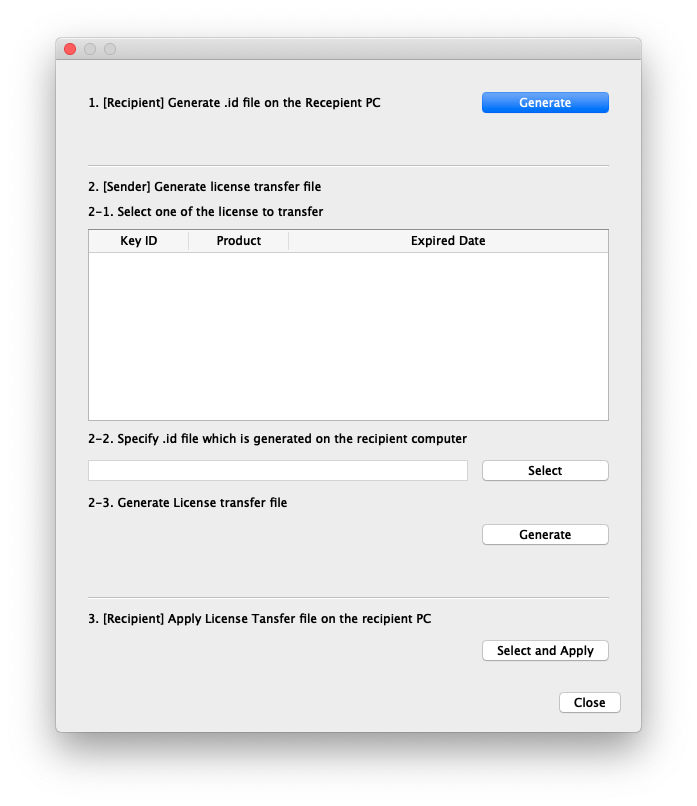
- Start Transfer License executable
- Click [ Generate ] to make a id file (.id) of Recipient PC (Step 1)
- Copy the id file (.id file) to the source PC [Sender].
- Start License transfer tool on the source PC [Sender].
- Select the license to be transfer to the Recipent PC from the list (Step 2-1)
- Click [ Select ] to select the copied id file (.id file) (Step 2-2)
- Click [ Generate ] to make a license transfer file (h2h) (Step 2-3)
- Copy the generated h2h file to Recipient PC.
- Click [ Select and Apply] to select the copied h2h file.
- The transfer procedure is completed. Click [ Close ].
- On Recipient PC, start MYIROtools. Confirm transferred license is listed on [System ] [information].
